How HDMI works?
High-Definition Multimedia Interface (HDMI) is a digital replacement for analog RCA video standards. HDMI is designed to be a single digital cable based on DVI technology. It uses the same DVI video transmission format but also includes audio and other auxiliary data as well. HDMI transmits uncompressed video data and compressed or uncompressed digital audio data from an HDMI-compliant source device, such as a BluRay Player, to a compatible computer monitor, video projector, digital television, or digital audio device. HDMI 2.1 is the latest version which was released in 2017.

What is the difference between HDMI 2.0 vs 2.1?
Since 2005 when HDMI was released, it was designed to support FHD - 1080p and 1920x1200 at 60Hz. Screens have been getting larger and more expansive with each technological advance, catering to the desires for higher resolutions, 3D support, brighter colours and darker blacks.
HDMI Version 2.0 was released in 2013 with the capability to support 4K UHD TVs and up to 32 Audio Channels and eventually with updates to include HDR10 support with an 18Gbps bandwidth.
HDMI Version 2.1 was released in 2017 with the title Ultra High Speed to support a data speed of 48Gbps. The 48 Gbps bandwidth provided by HDMI 2.1 is enough for an 8K resolution at 120Hz. To achieve even higher formats, HDMI 2.1 can use Display Stream Compression with a compression ratio of up to 3∶1, giving the option to support 10K TVs at 120Hz.
What uses HDMI 2.1?
Over the last few years, the latest TVs, projectors, computer monitors, and HiFi stereos have been updated with HDMI 2.1 to take advantage of the new bandwidth allowed. This allows for media devices such as BluRay players, gaming consoles, PCs and laptops to push the boundaries of what's possible and deliver larger resolutions, brighter colours and high fidelity sound.

Do I need an HDMI 2.1 Cable?
Only if your Media devices support it at both ends. If you are one of the lucky ones who recently got your hands on a PS5 or Xbox Series X, but you have an FHD TV from 2012, then you probably don't need to invest in a new cable till you've brought a TV with HDMI 2.1 to take fall advantage of it and vice versa with a new 4K TV with a PS3.
Are HDMI Cables all the same?
The simple answer is no. All cables are built with the same connectors and will work with any device, but it is limited to the version of HDMI technology in the cable itself. TVs and Monitors will only display the highest spec the cable can support.

Which HDMI port do I use?
The back of your TV will usually feature more than one input for HDMI. It's best to refer to your user manual to ensure you use the correct one for your ends, but as a guide, we've listed them below.
STB Set-Top Box ports are intended for use with your media box from your cable or satellite provider. It's usually the first port on the TV, and it uses HDMI-CEC to talk to the set-top box so that your remote can control it.
ARC Audio Return Channel ports are used to connect two ARC capable devices together like a TV and a soundbar. ARC allows the TV to send audio channels to external speakers without the need for a receiver to manage it.
MHL Mobile High-Definition Link ports are used by compatible Android smart devices to display content on the TV using a special MHL cable (USB-HDMI). Apple does not have a version of this yet
HDCP 2.2 High-Bandwidth Digital Content Protection is listed on newer TVs as a port that indicates that this port supports HDCP 2.2 media devices and UHD content.
DVI Digital Video Input ports are an old form of HDMI and offer backwards compatibility with devices that output digital video on one cable and need another for audio. This is typically used with older PCs being used as a media centre, and you could have DVI output converted to HDMI.
While all HDMI ports will give you basic and backwards-compatible functionality, you'll get the best possible picture with the best possible features by pairing the correct port with a suitable device.



Leave a comment
This site is protected by hCaptcha and the hCaptcha Privacy Policy and Terms of Service apply.